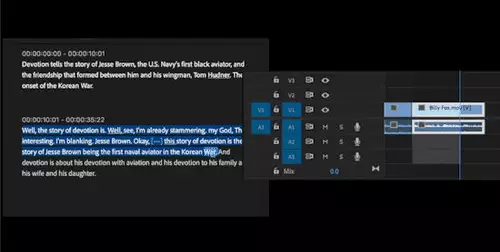Section IV - Little Tips , Tid-Bits & Quirks often Overlooked
In this section I list a number of troubleshooting techniques, fixes and quirks. They are in not particular order and are a good review when things got wrong.
1.) If Premiere all of a sudden starts acting buggy but ran fine before - You may have a corrupt Premiere pref. file. That file is in Adobe folder >Premiere 6.0 folder and is labeled "Prem60". The icon looks like a key on Most OS (in WinXP different icon - note pad w/gear on it). Make sure have the right file and just delete it or if like save it somewhere else as can re-install. When Premiere re-opens up it makes a new one but realize you NOW have to go reset all your Preferences, like scratch disks, type codec, etc. (the whole enchilada - just like when first installed Premiere and Editing System). The file can occasionally get corrupt. This is why I save a spare in another folder after I get all my settings done and optimized. Then when you get a corrupted copy - just and paste the new one (saved copy) and then you don´t have to redo all the settings again.
2.) System freezes & Lock-ups - I have seen a number of things cause this and will list them below - you can pick through the list (one-by-one). Note that it is sometimes a combination of things and as you change them (one-by-one) the frequency gets longer between incidents. I suggest you do the easy ones first & see if you get success.
1.) PCI Latency not set correctly in BIOS
2.) Promise RAID Utility PCI utilization not set right and/or SMART check enabled (shouldn´t be)
3.) Poor (weak) power supply - especially 5 V bus - use MOBO bios detector to check.
4.) Heat on the Video Card (can be big one with Geforce cards) or even sometimes the processor or MOBO chip
5.) Faulty or not-seated correctly RAM Some MOBO require special registered, ECC and/or single banks of chips, etc.
6.) Wrong Geforce drivers (suggest 12.41 or 21.83 - at least for initial testing)
7.) Setting video display card for monitor refresh too high (suggest try 75 mhz first - believe it or not seen this one a number of times help people & on a few occasion turning ver. sync off helped but you may see tearing in overlay - good test though)
8.) HD´s not set in proper mode (Ultra UMDA, etc.)
9.) Bad ATA cables
10.) Improper BIOS settings on some MOBO with Video, AGP settings, FastWrite, etc.
11.) IRQ conflicts
12.) AMD Win2K AGP driver (get on AMD site) not loaded on specific MOBO that should have this.
13.) For Win 2K & AMD chip an issue has been identified that could result in the corruption of video data shared between AGP graphics adapters and AMD Athlon or AMD Duron family processors, including the AMD Athlon™ MP, mobile Athlon 4, and AMD Athlon XP processors, when running Microsoft Windows2000 Professional, Windows2000 Server, or Windows®2000 Advanced Server. You do not need for WinXP. AMD and Microsoft worked together to identify a patch that involves adding a key to the registry. To add the key run the registry key installation file (http://www.amd.com/us-/Processors/TechnicalResources/0,,30_182_871_2367,00.html ) or add the registry key as detailed in Microsoft Knowledge Base article Q270715. Some have reported this as a fix I have not needed in my Athlon on Win 2K but will not hurt if getting slim on fixes.
14.) VIA drivers not up to date
15.) For some VIA chip boards there has been problem with PCI latency – can read about it and has link to get patch at http://www.tecchannel.de/hardware/817/8.html
16.) VIA has updated a new patch 1.04 and can read about specifics and also has a link for patch at : http://www.tecchannel.de/hardware/817/11.html
3.) When Premiere is bogging down and/or unexplainably disappearing try the items below to unload the system :
a.) In Timeline Options set Track Format to Filename - no picture thumbnails. Deselect "Show audio waveform". If you need to see the audio waveform set the timeline settings so it doesn´t display except for short timeline durations (you can adjust this). Waveforms and thumbnails in the timeline can really slow down Premiere.
b.) Make sure Recompress is not checked under video settings. Make sure ½ second or one second is selected under audio interleave. Make sure keyframe and rendering is set to lower field first (unless shooting
progressive scan then select frame). Do not use optimize stills. Set Preview to disk not RAM.
4.) Make sure hardware graphics acceleration is on FULL. This takes some load off your processor (right-click on the desktop and select ´properties´ from the menu. now click on ´settings´ then ´advanced´ then ´troubleshooting´ now set the ´hardware acceleration´ slider up to full).
5.) Turn off visual effects. these consume unnecessary amounts of CPU time. (control panel > system > advanced > performance settings > visual effects. Select adjust for "best performance".