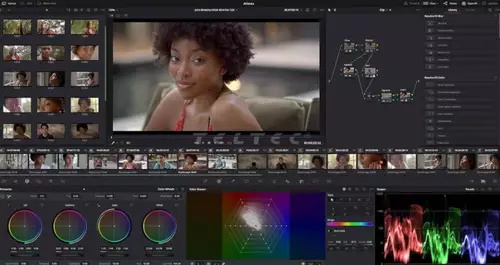Frage von Mephisto123:Hallo!
Habe Premiere Pro auf 2 upgedatet, unter 1.5 lief mit dem capturen alles super (habe einen DV-Recorder Panasonic AG-DV2700 , ja wirklich 2700 nicht 2500, was wegen komaptiblität nochmal schwieriger ist). Nach dem Update wird zwar, nachdem ich Premiere mittels der Geraäteseteuerung und der Gerätemarke hingewiesen habe, die Steuerkonsole aktiv, aber oben erscheint die Meldung "Recorder kann nicht aktiviert werden und sollte zurückgesetzt werden".
Ich kann das Tape mittels der Konsole abspielen, aber es erscheint erstens kein Bild und zweitens tut sich nix, wenn ich den Aufnahmebutton drücke.
Bediene ich das Tape nicht und stelle den DV-Recorder auf externes Signal (über AV3 angeschlossene Camera) erscheint ebenfalls kein Bild und es wird nichts aufgenommen.
Jemand Erfahrung mit sowas???? Was kann ich tun?
Adobe schiebt es auf Panasonic, Panasonic meint Softwarefehler, eh schwierig mit so einem "alten Gerät".
Nebeninfos:
WinXP MUI
Grafikkarte ATI Fire GLX1
DV-Verbindung ging vorher nur mit zwischengeschaltetem Repeater
Motherboard Firwire on Board, Thyan Thunder I7505 U265
Recorder-Edit-Controll steht auf "DV-Passive"
Wäre ultra-Cool, wenn da jemand was gescheites zu weiß, wollte auch eigentlich nicht mittem im Projekt updaten, aber irgendwie hat man nie kein Projekt offen...
bis denne
Mephisto
Antwort von Anonymous:
Hab grad getestet: Mit dem Video Capture.Wizard von Windoof hat man sowohl Vorschau und auch Aufnahmefunktion intakt.
Mephisto
Antwort von Anonymous:
Trotzdem: Was kann ich bei Premiere machen?
Hallo?
Antwort von Anonymous:
Hat auch nicht geholfen:
Error "Can't activate recorder. Try resetting camera" when you capture video (Premiere Pro 1.5, Premiere Elements)
Issue
When you attempt to capture DV or HDV footage in Adobe Premiere Pro or Premiere Elements, you receive the following error message, "Can't activate recorder. Try resetting camera."
Solutions
Do one or more of the following solutions:
Solution 1: Log onto the system as an Administrator. (Premiere Pro 1.x, Premiere Elements 1.0)
If you are logged onto the computer system with limited Administrative rights, log onto the system as a user with Administrative privileges, start Premiere Pro 1.x or Premiere Elements 1.0, and initiate the Capture Window. Limited users may then log onto the system and capture without further errors.
Solution 2: Disable any non Microsoft DirectShow Video Capture Sources filters on your computer. (Premiere Pro 2.0, Premiere Elements 2.0)
Third-party DirectShow Video Capture Sources filters may interfere with the ability of Premiere Pro 2.0 or Premiere Elements 2.0 to capture from DV or HDV sources. Check to see if you have any non Microsoft DirectShow Video Capture Sources filters installed on your system and disable them. If your DV device status is listed as "Detected" in the DV/HDV Device Control options, it is likely that you have a third-party Video Capture Source filter installed on your system.
To check for and disable third-party party Video Capture Sources filters:
1. Download and install Microsoft GraphEdit to view the DirectShow filters on your system.
2. Open GraphEdit and choose Graph > Insert Filters.
3. Navigate to Video Capture Sources in the list of filters.
4. Expand Video Capture Sources to view the filters installed on your system.
5. Expand the individual Video Capture Sources listings to identify the file names of the filters installed on your system.
6. Navigate to those files and change the file extension to .old.
Note: Premiere Pro and Premiere Elements use the Microsoft file ksproxy.ax as the Video Capture Source filter to capture DV and HDV files. Do not disable the file "ksproxy.ax".
Solution 3: Modify the menu setup of your HDV device to output the appropriate video format. (Premiere Pro 2.0, Premiere Elements 2.0)
If you are attempting to capture HDV footage from your HDV device, the internal menu setting of the device must be set to output HDV. If you are attempting to capture DV footage from your HDV device, the internal menu settings of the device must be set to output DV. The automatic, or AUTO, format output selection setting for HDV devices may not be reliable. The format output setting should be set to either HDV or DV, not AUTO. For instructions on how to change the format output setting, see the device manufacturer's documentation.
Note: If you are using a Sony HDV device and the internal menu setting for i.LINK CONV is set to ON, The Sony HDV device will convert your HDV material to DV on output. You can't capture HDV footage if the i.LINK CONV setting is set to ON.
Solution 4: Remove third-party DirectSound audio filters from your computer system.
Some third-party audio filters may interfere with the ability of Premiere to capture video. Two DirectSound audio filters that are known to interfere with video capture in Premiere are the TFM Audio Filter and the Morgan Multimedia Stream Switcher. These filters may have been installed independently or as part of a codec pack and may be removed using the Add/Remove control panel in Windows XP.
Solution 5: Refresh the IEEE 1394 device listings in the Windows Registry.
Disclaimer: The registry contains system-related information that is critical to your computer and applications. Before modifying the registry, be sure to make a backup copy of it. Adobe doesn't provide support for problems that arise from improperly modifying the registry. Adobe strongly recommends that you have experience editing system files before you modify the registry. For information on the Windows Registry Editor, see the Windows documentation or contact Microsoft Technical Support.
To refresh the IEEE 1394 device listings in the Windows Registry:
1. Open the Windows Registry Editor by selecting Start > Run and typing Regedit in the Open field. Click OK.
2. Navigate to the following Registry address: My Computer\HKEY_LOCAL_MACHINE\SYSTEM\CurrentControlSet\Enum\1394.
3. Right-click the 1394 folder and select Permissions.
4. On the Security tab, Select Everyone in the Group Or User Names panel. Select Allow Full Control in the Permissions For Everyone Panel. Click OK to close the window.
5. Right-click the 1394 folder and select Delete. Click Yes to confirm key delete.
6. Connect the DV device to the computer via the IEEE 1394 (FireWire) port and power on the DV device to force Windows to reload the device information into the registry.
Background information
When the Premiere Pro 1.x or the Premiere Elements 1.0 Capture Window is initiated for the first time by a user with Administrative rights to the system, entries are made to the Windows registry. Once these registry entries are made, DV capture in Premiere Pro or Premiere Elements is available to all users on the system.
The added native support for the AJA Xena HS card in Premiere Pro 2.0 has also made Premiere susceptible to interference from additional third-party DirectShow Video Capture Sources filters.
HDV devices are user selectable and may be set up to capture and play back either the HDV or DV formats. Sony HDV devices can convert HDV footage to DV on output on-the-fly by setting the i.LINK CONV menu setting to ON. With i.LINK CONV set to on, the HDV device only outputs DV. If you are attempting to capture HDV with the i.LINK CONV on, Premiere reports the capture device as offline.
Some third-party DirectShow filters such as the TFM Audio Filter and the Morgan Multimedia Stream Switcher are known to conflict with the Premiere Pro capture module. These and other DirectShow filters are often downloaded and installed with the Nimo Codec Pack.
Antwort von Anonymous:
Sorry, doch, eine der letzten Prozeduren wars, ich glaube das mit der Registry. Anschließend: Premiere öffnen, DANN Aufnhemen-Fenster Öffnen, DANN Gerät einschalten und warten, daß Windows fragt, was man nun damit machte, FENSTER NICHT wegklicken (!!) sondern Premiere angeben, dann gehts 100%
War zwar jetzt alles ein momolog, aber vielleicht findet ja irgendwann ein anderer verzweifelter AG-DV2700-Besitzer diesen Beitrag und spart sich ein paar graue Haare und Sodbrennen mitten im Projekt.
bis denne
Mephisto
Letztenz hab ich einen Beitrag gesehen, der war dann der am zweitlängsten unbenatwortete (2001-2006) wer findet den längsten monolog? Bitte unbedingt Bescheid geben: ckontakt_at_web.de
Antwort von Amani:
War zwar jetzt alles ein momolog, aber vielleicht findet ja irgendwann ein anderer verzweifelter AG-DV2700-Besitzer diesen Beitrag und spart sich ein paar graue Haare und Sodbrennen mitten im Projekt.
Einer hat ihn schon mal gefunden!
Ich besitze zwar keine AG-DV2700, sondern eine Panasonic NV-DS60 - jedoch
hatte ich das selbe Problem wie du.
Durch deine Lösungsmöglichkeiten konnte ich das Problem einkreisen.
Letzlich lag es bei mir an störenden Filtern des Tsunami Filter-Packs.
Nach dessen Deinstallation läuft bei mir alles einwandfrei!
Amani
Antwort von Anonymous:
Letzlich lag es bei mir an störenden Filtern des Tsunami Filter-Packs.
Nach dessen Deinstallation läuft bei mir alles einwandfrei
Man muss sich nur an die regeln halten,dann klapps auch!
Antwort von Amani:
Man muss sich nur an die regeln halten,dann klapps auch!
Versteh ich nicht.
Konkretisiere deine Aussage bitte!